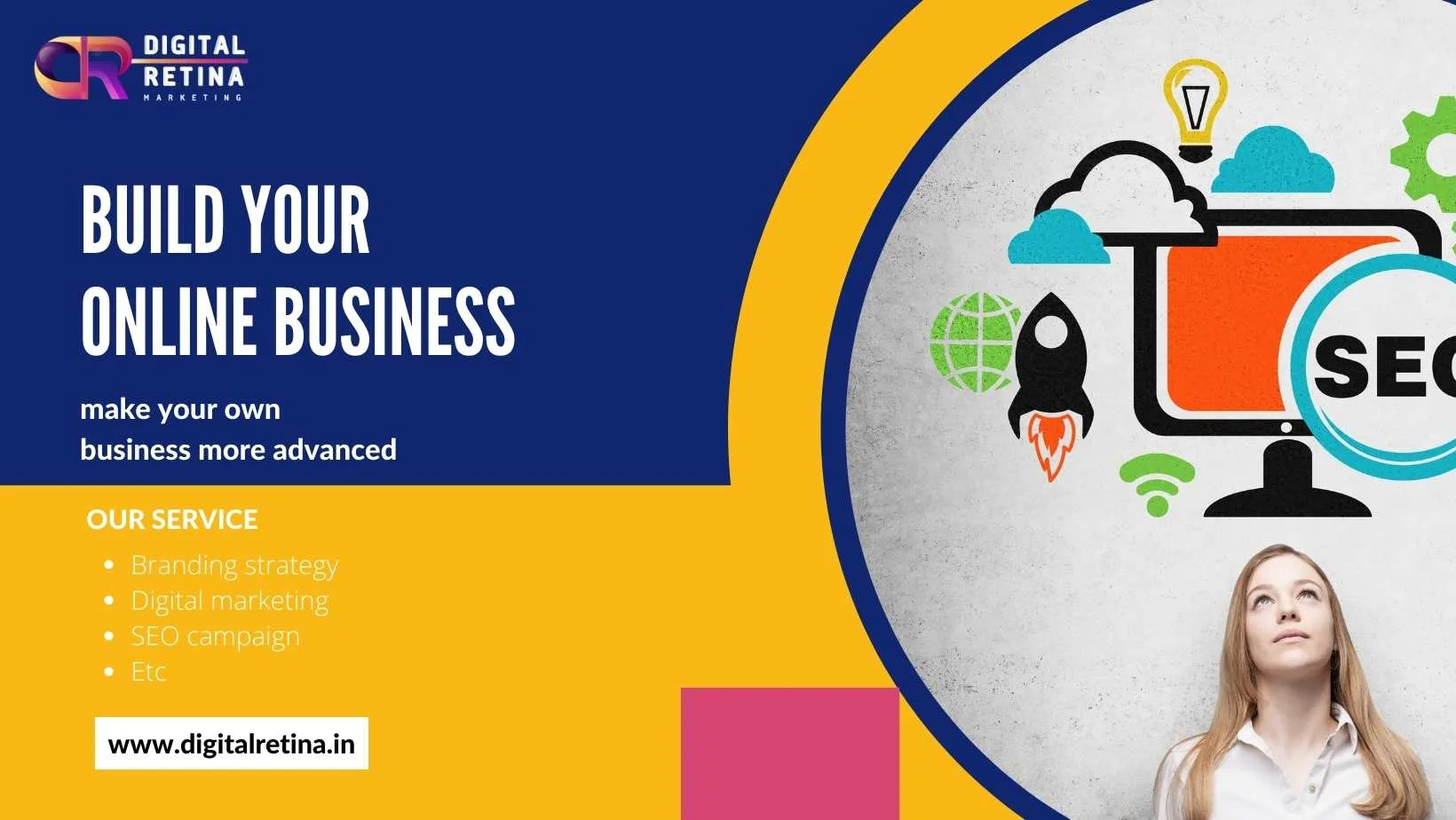How to Set Up and Optimize Google Business Profile?
- By digitalretina
- No Comments
- Post Views: 187
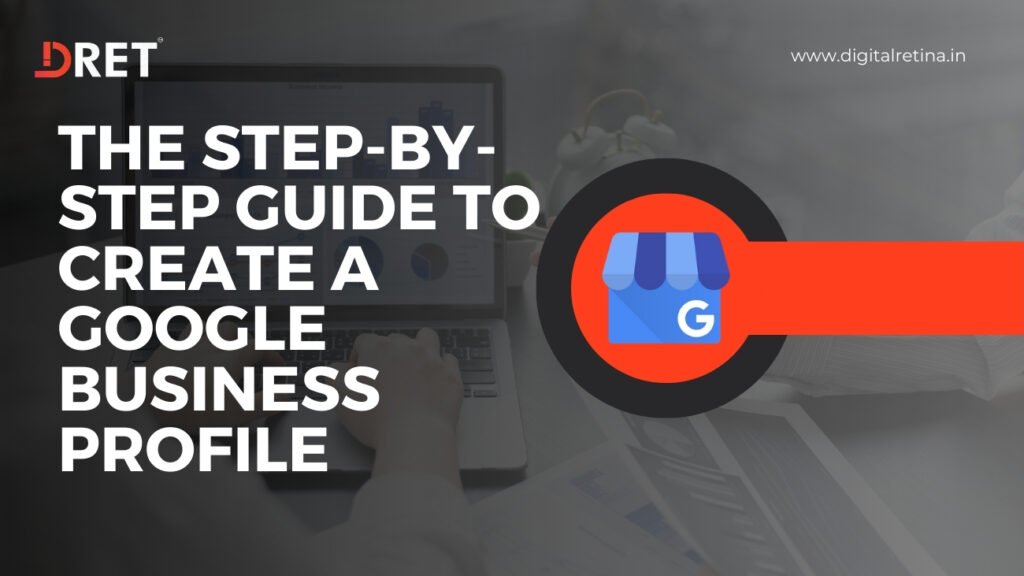
Introduction
In today’s digital age, having a strong online presence is crucial for businesses of all sizes. One of the most effective ways to enhance your online visibility is by setting up a profile on Google’s platform for businesses. This comprehensive guide will walk you through the process of creating and optimizing your profile on this platform, formerly known as Google My Business. We will begin by explaining what this Google service is and why it’s essential for your business. Next, we will provide a detailed, step-by-step guide to setting up your profile, ensuring that you can do it efficiently and correctly. Additionally, we will explore the numerous benefits that come with having a well-managed profile on this platform, highlighting how it can significantly impact your business.
What Is Google My Business (Now Known as Google Business Profile)?
Google Business Profile, previously known as Google My Business, is a free tool provided by Google that allows business owners to manage how their business information appears across Google’s services, including Search and Maps. This platform is an essential part of a business’s online presence. By claiming and verifying a business on this platform, owners can edit their business details to ensure accuracy, interact with customers through reviews and Q&A, and gain insights into how people are finding and interacting with their business on Google. Additionally, it offers features like posting updates and photos, which can help businesses attract new customers and keep existing ones informed.
How to Set up a Google Business Profile?
Setting up a Google Business Profile is a straightforward process that enhances your business’s online presence, Here’s a step-by-step guide to help you through it:
Step 1: Setting up your Business Profile
- It involves signing up or logging into the service. Begin by navigating to the Google My Business website.
- Once there, look for the ‘Manage Now’ button prominently displayed on the page. This button is your gateway to initiating the sign-up process.
- It’s important to note that having a Gmail account already logged in on your browser simplifies this step. Since Google Business is integrated with other Google services, being logged in with your Gmail account allows for a smoother and quicker sign-up process.
By clicking on ‘Manage Now’, you will be guided through the necessary steps to create your business profile, starting with the basic details such as your business name and location.
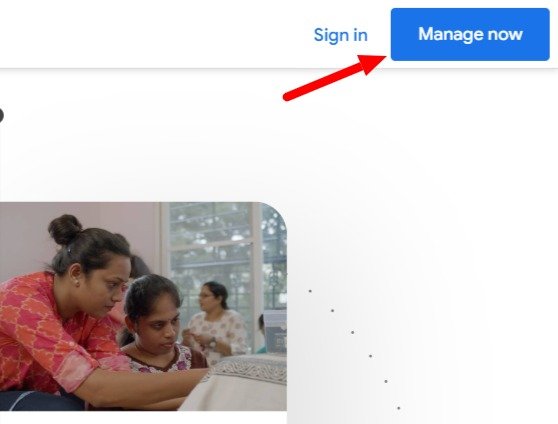
Step 2: Add Your Business Name and Category
Enter the official name of your business, exactly as it appears in the real world. This includes the correct spelling and any specific formatting. It’s significant for consistency and recognition, especially for customers who might search for your business.

Next, select the category that best describes your business. This choice is significant, as it helps Google classify your business and makes it easier for customers to find you when they search for the services or products you offer.
Step 3: Fill Out Your Business Type
The next important step is to specify your business type. This detail is crucial as it further defines how your business operates and interacts with customers.
Google business offers three main types of business classifications:
Online Retail
If your business operates primarily through online sales, choose ‘Online Retail’. This option is ideal for businesses that sell products or services exclusively over the Internet. It indicates that you do not have a physical storefront.
Local Store:
Local Store
If you have a physical location where customers can visit. This is suitable for businesses like retail shops, restaurants, or cafes. Providing your physical address helps customers locate your store on Google Maps and understand when they can visit.
Service Business:
Service Business
If your company provides services, possibly at customer locations, rather than selling physical products. This applies to businesses like plumbing, home repair, consulting services, or beauty services. If you serve customers at their locations, you can also specify the area you cover.
Step 4: Add Your Location
Google will show a service area on your listing based on the localities that you’ve selected as service areas.
If your business lacks a physical storefront, select ‘no’ to Skip this step.
Step 5: Choose Your Service Area
To choose your service area, you will be prompted to specify the regions, cities, or zip codes where you provide your services. This can be a single area or multiple areas, depending on the reach of your business.
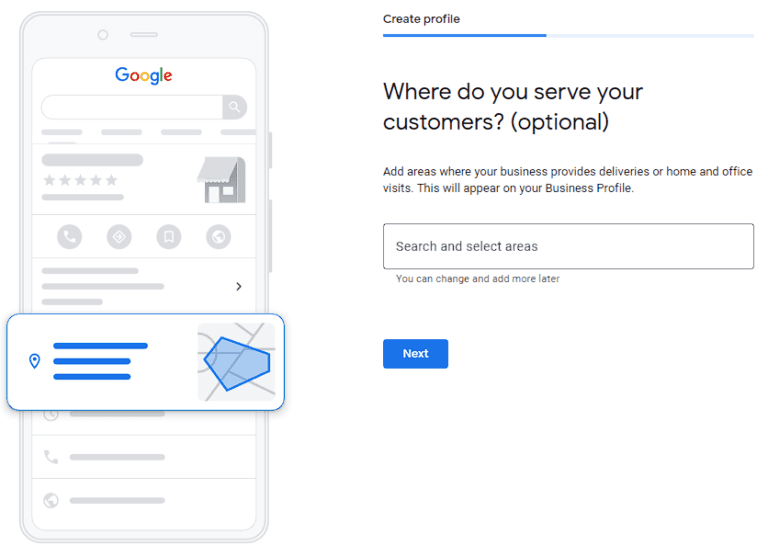
Accurately defining your service area helps potential customers in those regions find your business more easily when they search for relevant services on Google or Google Maps.
Step 6: Add Your Contact Information
Provide a primary phone number for your business. This should be a number where customers can reach you or your team directly. It’s advisable to use a number that is regularly monitored to ensure prompt responses to customer inquiries
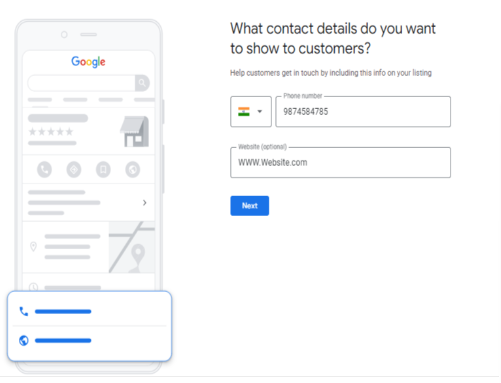
If your business has a website, adding the URL is crucial. A website link in your profile can significantly increase your online presence and drive traffic to your site.
Step 7: Opt-In to Updates and Recommendations
A valuable feature of setting up your Google My Business profile is the option to opt-in for updates and recommendations from Google. This step is instrumental in keeping your business profile up-to-date and optimized.
Step 8: Verify Your Business
By Phone:
If eligible, you can choose to receive a verification code via a phone call. Enter this code in your Business account to complete the verification.
By Email:
For some businesses, email verification is available. You’ll receive a verification code in your email, which you then enter in your Google My Business account.
By Postcard:
The most common method is postcard verification. Google will send a postcard with a verification code to your business address. Once received, enter this code into your account to verify.
By Video Recording:
In certain cases, Google allows verification through a recorded video. You’ll need to show your business location, tools, or equipment, and signage in the video as proof of operation.
By Live Video Call:
Alternatively, some businesses may verify through a live video call with a Google representative. This involves showing your business environment in real-time to confirm its existence and operation.
Enhancing Your Profile with More Details & Opting into Google Services
This additional step in managing your Google Business Profile focuses on enriching your profile with comprehensive information and leveraging the full suite of Google Services to maximize your online presence.
Business Description:
Beyond the basic details, enrich your profile by adding more specific information about your business. This can include attributes like ‘wheelchair accessible’, ‘free Wi-Fi’, or ‘outdoor seating’ for restaurants.

Operating Hours: You can provide your business’s hours of operation, including special hours for holidays or events.
Business Category: This helps Google understand what type of services or products you offer and aids in matching user searches to your business.
Photos and Videos: You can upload images and videos related to your business. This might include images of your storefront, products, services, or team members.
Customer Reviews: Customers can leave reviews about their experiences with your business. Positive reviews can enhance your business’s visibility and appeal.
Posts and Updates: You can post updates, special offers, events, and other information to engage with customers directly through your profile.
Insights: Google provides analytics about how customers searched for your business, and where those customers are coming from. You can also see information like how many people called your business directly from the phone number displayed in local search results in Search and Maps.
Messaging: Businesses can use a messaging feature to directly communicate with customers who find their profile on Google Search.
How To Optimize Google Business Profile(GBP)?
An optimized GMB profile enhances your visibility on Google, attracts more customers, and improves your local SEO.
Note: Before starting, ensure you have already set up your GMB profile.
Choose the Right Business Category
Select Primary and Secondary Categories. Your primary category should be the main classification of your business. Add secondary categories to cover other aspects of your services.
Add High-Quality Photos
Regularly update your profile with high-quality images of your business, products, services, and team. Businesses with photos receive more requests for directions and website visits.
Manage and Respond to Reviews:
Regularly check and respond to reviews on your GMB profile. Acknowledge positive feedback, address any concerns raised in negative reviews, and show appreciation for customer input.
Respond Promptly
Respond to reviews, both positive and negative, professionally and promptly. This shows that you value customer feedback.
Google Posts
Google Posts are a powerful way to engage with your audience directly on Google. Use this feature to share updates, offers, news, or event information. These posts appear in Google Search and Maps, giving your business increased visibility.
Turn On Messaging
Enable the messaging feature in your GMB profile to allow customers to contact you directly.
Add Products and/or Services
This not only provides potential customers with valuable information but also enhances your profile’s visibility and appeal.
What Advantages Does Google My Business Offer?

Appear in Local Searches:
GMB significantly boosts your visibility in local search results. When potential customers search for services or products in your area, having a GMB profile increases the chances of your business appearing in these searches, especially in the coveted ‘Local Pack’ section of Google Search results.
Improved Local SEO:
By providing accurate and comprehensive business information, GMB helps in improving your local SEO.
Customer Reviews and Ratings
GMB allows customers to leave reviews and ratings for your business. Positive reviews can enhance your reputation, build trust with potential customers.
Insights and Analytics
Keeping track of your business’s performance through the insights provided by your GMB account is essential for understanding customer behavior and optimizing your online presence. GMB offers a range of metrics that can help you gauge the effectiveness of your profile, including calls, messages, direction requests, website clicks, and bookings.
Free Marketing Platform and Easy to Use:
Allowing businesses to showcase their products, services, and promotions directly on Google. The platform is user-friendly, making it easy for business owners to manage their profiles.
Manage Multiple Locations
For businesses with multiple locations, it allows for easy management of all listings from a single dashboard. This is particularly useful for ensuring consistency across various locations and simplifying the management process.

Malkit Singh
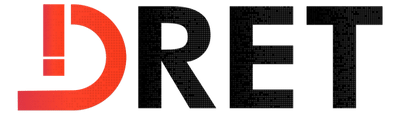
Jayant Singh
Meet Jayant Singh, the visionary CEO of Digital Retina. With over 8 years of expertise in digital marketing and brand growth strategies, Jayant's leadership has led to the successful transformation of numerous businesses. His knack for innovative solutions continues to shape the digital marketing landscape.


Comprehensive Guide to PPC Strategies: How to Make the Most of Your Paid Advertising